It’s fast, convenient, and easy. AveannaCare is our new mobile app for submitting hours and verifying hours worked using your phone or tablet instead of email, fax, or physical timecard submission.
AveannaCare will keep you compliant with the new State and Federal electronic visit verification (EVV) regulations. So please get started using this exciting new system today. It’s simply a better way!
Benefits for Care Providers:
- Report hours worked on your phone or tablet
- Verify that hours worked have been received and processed
- View status and history of all submitted time
- EVV Compliant with California State and Federal regulations
Benefits for Families:
- Submit hours of care and verify hours worked using your phone, tablet, or computer
- View and approve available authorizations
- Monitor hours or dollars used in real time
- Verify that worker hours have been paid
- Submit and track reimbursements and invoices
- EVV Compliant with California State and Federal regulations
Not sure where to start? 3 easy steps!
Go to the online portal and authenticate your account if you have not done so already. You may have received your personal login information from us in a letter or email. If not, you can request your login info here.
- Navigate to https://aveanna.dcisoftware.com
- Input your temporary username and password provided by Aveanna/Accredited.
- Check the box “Remember Me” on the login screen.
- Change your password.
- Establish a security question.
- Change your PIN in the user settings by selecting your username at the top right-hand corner, select “Settings” then “Add New PIN”.
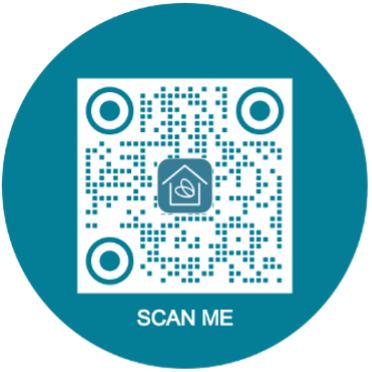
https://aveanna.dcisoftware.com
- You can scan the icon or search “AveannaCare Mobile EVV” in the Apple Store or Google Play Store.
- Download the app, input your username and password that you created in Step 1, and login.
Care Providers will start clocking in and out via the AveannaCare app. Clients will approve care provider hours via AveannaCare on either the mobile app or online portal.
Additional Resources
Training Videos
Live Webinars
- AveannaCare Mobile EVV App – English – Thursdays at 3pm and Fridays at 10am
- AveannaCare Mobile EVV App – Spanish – Thursdays at 10am and Fridays at 3pm
Recorded Webinars
- AveannaCare Mobile EVV App – English
- AveannaCare Mobile EVV App - Spanish
- Punching for Drive Time, Mileage, and Split Shift (Agency care providers only)
- Punching for Drive Time and Mileage (EOR providers)
AveannaCare Guides to Download
- AveannaCare Getting Started
- AveannaCare – Punching and Approving Hours - Detailed Guide – English
- AveannaCare – Punching and Approving Hours - Detailed Guide – Spanish
- AveannaCare – Punching and Approving Hours - Short Guide - English
- AveannaCare – Punching and Approving Hours - Short Guide - Spanish
- AveannaCare – How to Check Your Authorization – English
- AveannaCare – How to Check Your Authorization – Spanish
FAQs
All Users
The 21st Century CURES Act, signed into law in 2016, requires that States set up an EVV system to verify that services for all Medicaid-funded personal care and home health care services occurred. An EVV system must verify the following service components: type of service, individual receiving the service, date of the service, location of service delivery, individual providing the services, and time the service begins and ends. This does not change where and how these services are delivered.
The AveannaCare app has many benefits for both clients and care providers, including tracking of hours, viewing current authorizations, and reporting hours electronically without the need for paper. Most importantly, AveannaCare is an EVV compliant solution that meets Federal and California State regulations.
You can reset your password on the login screen by clicking “forgot password?”. When prompted, enter your email address and the system will send you an email with instructions to reset your password. You must know the answer to your security question in order to reset your password. If you do not remember your security question, please contact Accredited for support. Please note, security question answers are case sensitive and must be entered exactly as they were when originally set up.
The AveannaCare app will still record your “clock in” and “clock out” if you lose signal. When the signal has been restored, simply login and the app will sync your data.
Client/Families
On the AveannaCare portal dashboard, hours can be viewed by week and by care provider. Authorizations for the current month can be viewed as well as monthly available hours.
No, if you used your Client PIN at clock in on the app you must also clock out on the app with your Client PIN. You must use the same method for clock in and clock out for a shift.
The Care Provider should login to aveanna.dcisoftware.com and “Add New Entry.” You will then need to login to your own profile and navigate to “Entries Requiring Signoff” to view “Pending” entries. You will then sign off on the entry.
The Care Provider should clock out as soon as they realize they forgot. They can reject the punch or have you reject the punch. The Care Provider will then visit aveanna.dcisoftware.com and “Add New entry”. You will need to perform EVV signoff by logging into your own profile and navigating to “Entries Requiring signoff” to view “Pending” entries.
Care Providers
If “Portal Signoff” was selected as the verification method in the app, the punch entry will have a status of “Pending” and “Portal Sign Off” will be “No”. Once a client/family member has approved the punch, “Portal Sign Off” will be “Yes” and no further action is required. It will change to an “Approved” status within a couple of hours.
No, you must use the same method for clock in and clock out for a shift.
If you have completed all the fields and are still unable to clock in or out, contact Accredited for support.
Visit aveanna.dcisoftware.com and “Add New Entry.” The Client will need to perform EVV Signoff by logging into their own profile and navigating to “Entries Requiring Signoff” to view “Pending” entries.
An entry will have this status because the system is validating that the entry meets all the rules before changing to a “pending” status. If the punch is “rejected” instead of “pending,” check your messages in the AveannaCare app to find out why. It may be an existing punch for that date and time was already created, it exceeded the daily/weekly/monthly approved amount or for other reasons.
You and your client/family will determine how many hours you can work. Clients/families can view their authorizations and available balances on the AveannaCare portal and will schedule you accordingly.
Call Accredited for support at 1-800-974-1234 ext. 598 or send an email including the error message/screenshot to cr.evv@aveanna.com.
The system will split the shift at midnight, resulting in one shift for each date. (For example; 8:00pm – 11:59pm / 12:00am – 8:00am)
To review system notifications regarding rejected punches, simply click on the envelope at the top right of the dashboard (same for both app & portal). Care Providers can see all entries, including rejected punches, by selecting “menu” and then “entries”. You can review the reason for the rejected punch via the messaging module.
Rejections are usually related to the remaining authorized hours. We encourage you to speak to your client/family to confirm the hours you can work. Contact the office for support if needed.
If the client has not approved the hours, they can reject them and the hours can be re-entered under the correct service code. Contact the office for support if needed.
If you have any questions, please feel free to reach out to us at cr.evv@aveanna.com or by phone at (800) 974-1234 ext. 598.
Travel Time is the time it takes to travel between two or more clients in the same workday. Mileage is the distance traveled between two or more clients in the same workday.
If you work with two or more clients in the same workday, you qualify for travel time and mileage reimbursement.
In order to be reimbursed for travel time and mileage you must use the AveannaCare app. You can find a video on how to log these punches here.